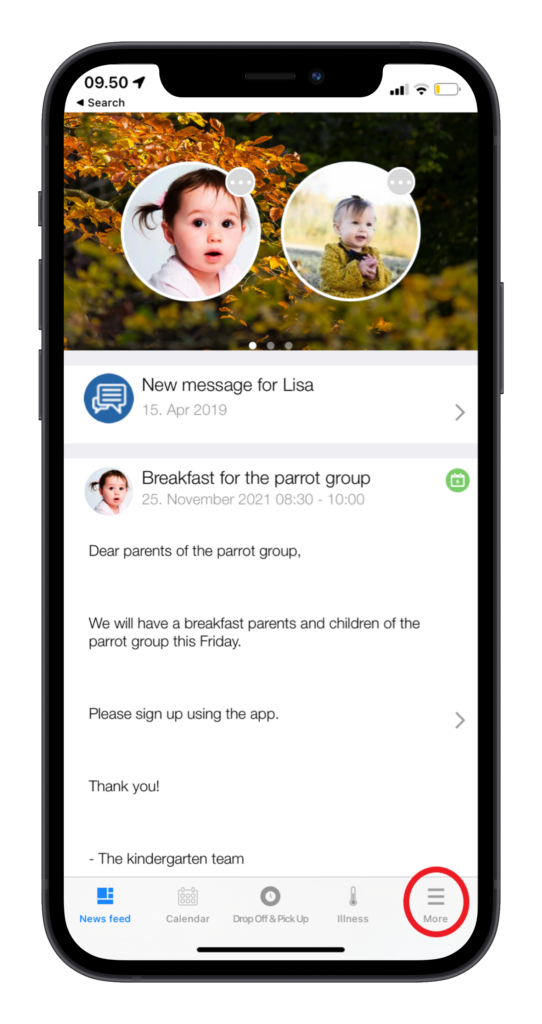Deutsche Schule Guatemala Help Center
Dear DS Guatemala parents,
Welcome to the Kidsgo app. To help you familiarise yourself with the app quickly and easily, you will find an overview and explanation of all functions here in the help centre. However, should you have any problems using the app, please do not hesitate to contact the management of your DS Guatemala nursery. We hope you enjoy using the app.
Your DS Guatemala Team
Functionality
In the news feed you can find important information such as invitations, daily activities and pictures. It can be accessed by tapping «news feed» in the lower left hand corner.
You can view the news feed of a single child or all your children at once. You can change this by swiping the profile pictures in the top of the screen.
Update or add contact information by using the «my contact info» function under the «settings» tab. Access it by tapping the more tab:
Then access settings by tapping the cogwheel
Then access my contact info by tapping it
Update or add contact information. You can share this with other parents throught «shared contacts»