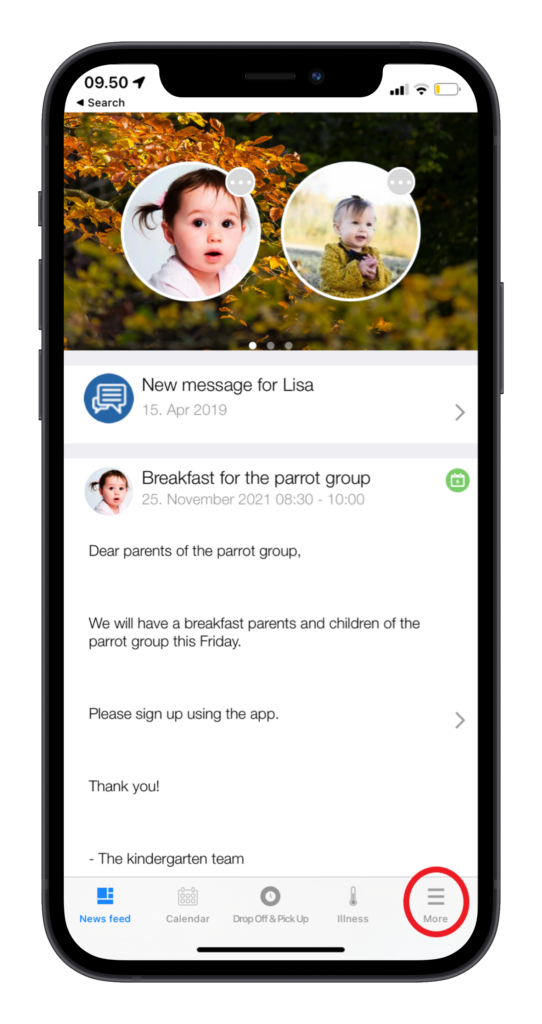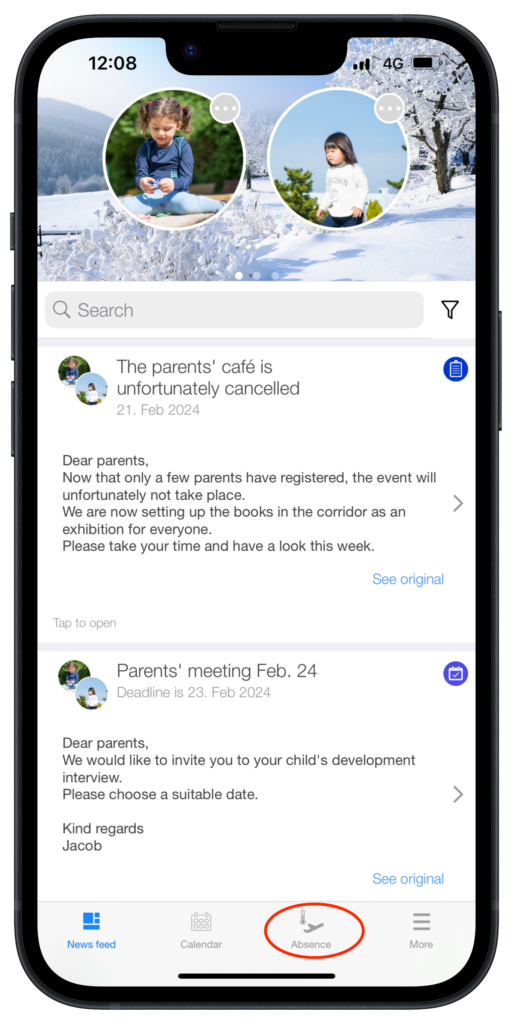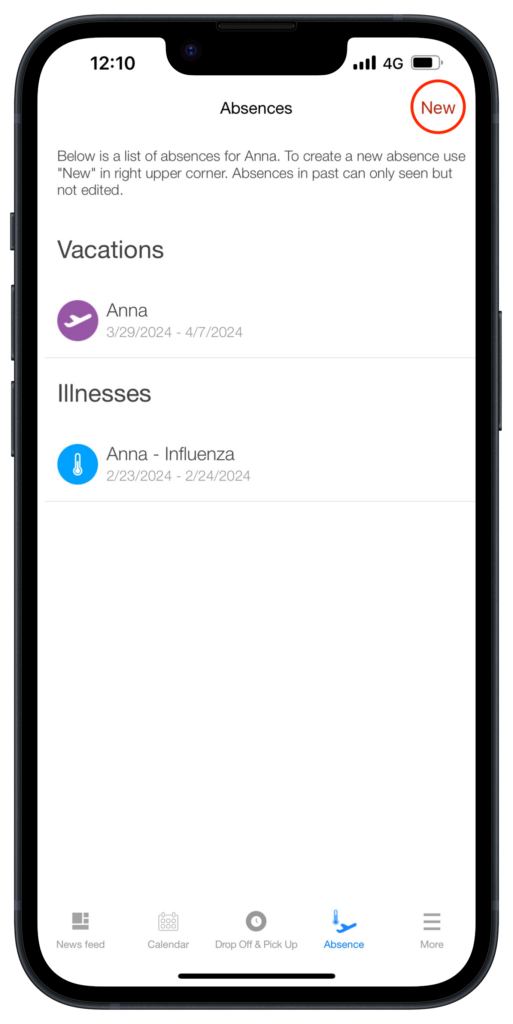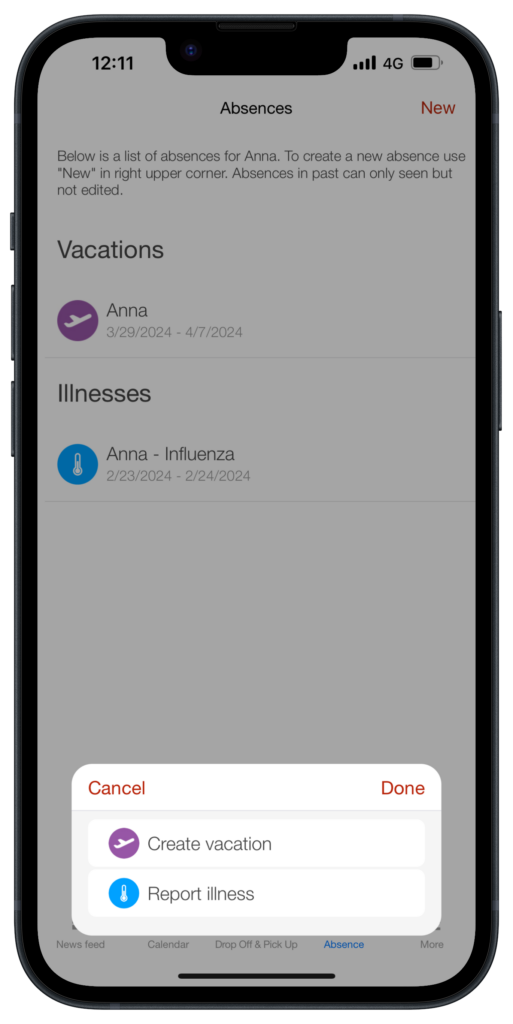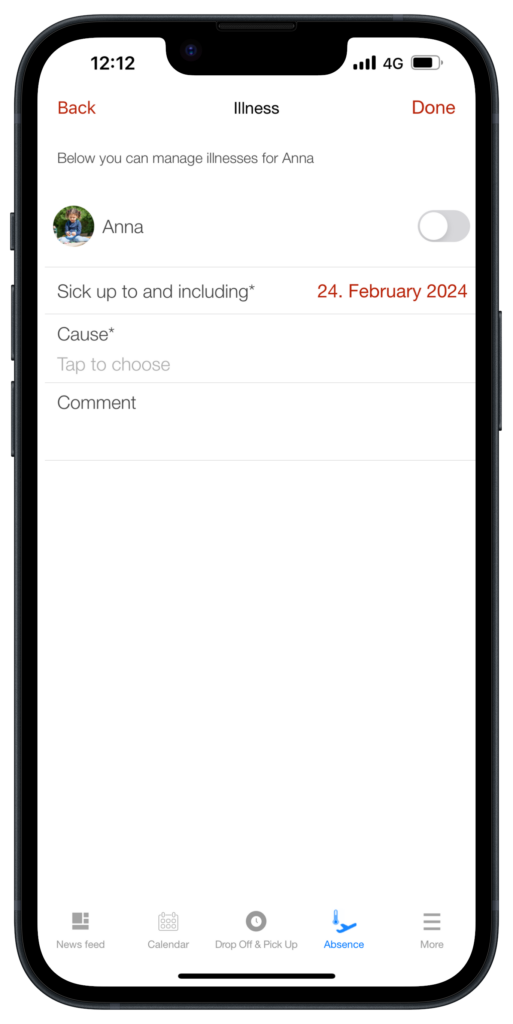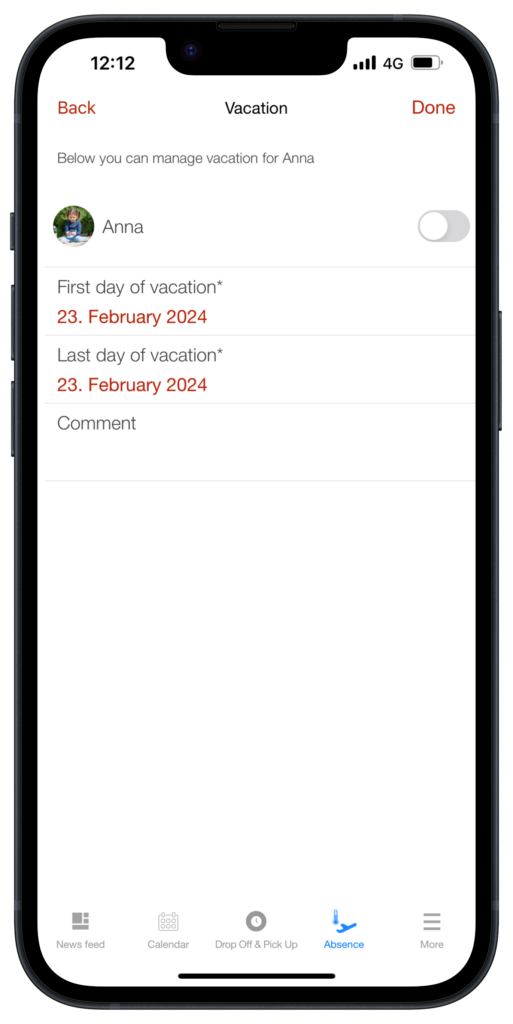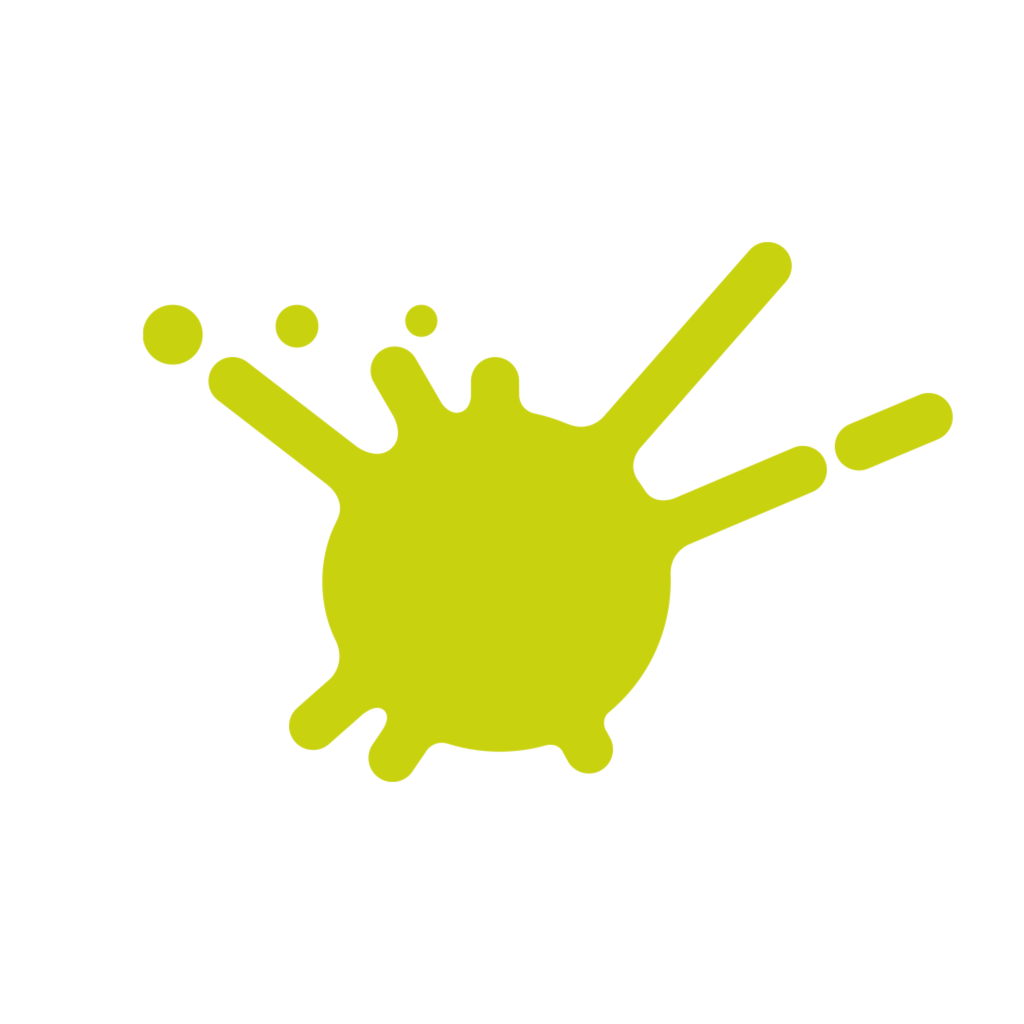
PME Help Center
Dear PME parents,
Welcome to the PME Eltern app. To help you familiarise yourself with the app quickly and easily, you will find an overview and explanation of all functions here in the help centre. However, should you have any problems using the app, please do not hesitate to contact the management of your PME institution. We hope you enjoy using the app.
Your PME Team
Functionality
All our sites work with self-check-in for children and parents:
You can support us significantly if you check your child in at the daycare center after dropping off your child in the morning.
Please ask our team in which area of the facility or the outdoor area the check-in can take place.
For this purpose, beacons are either placed in our facilities as signal transmitters that send signals at fixed time intervals or the function uses the GPS signal of your smartphone.
In both cases, the app sends you a check-in notification for your child so that you can check them in and out (with your child) yourself.
This gives you a good overview of your actual check-in times and the booked childcare times and allows our pedagogical staff to communicate with you intensively in door-to-door conversations.
Information on the duty of supervision during check-in/out:
The mobile check-in may take place shortly before/after you enter the group room with your child and hand over the duty of supervision to our educational staff in door-to-door discussions.
The mobile check-out may only take place when you sign your child out with our pedagogical staff in the pick-up situation and supervise them yourself within the facility.
You are responsible for supervision during drop-off and pick-up times when you are at the facility (e.g. checkroom area, outdoor area, daycare center events).
Please note and ask us at the facility how and whether the specific booking time changes must be registered with us at the facility.
Activation of the self-check-in on your smartphone:
Menu – Settings (cogwheel) – “Check-in notification” – Activate “Permission”
Tip:
Select: location “Always” and switch on background update and mobile data. (To receive direct notifications)
Select: Location “When using the app” you can check in your child when they open the app themselves. However, the checkmark in the “Permission” field remains grayed out.
Further information: The movement data is not saved by Nemborn and is only necessary to be able to use the check-in function successfully.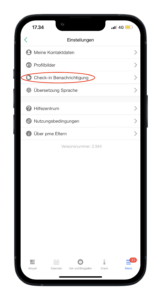
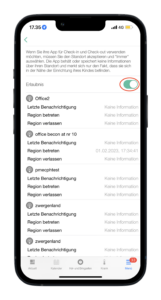
In the news feed you find important information such as invitations, daily activities and pictures. It opens by default when starting the app, and looks like this:
 It can also be accessed by pressing «News feed» in the bottom of the screen.
It can also be accessed by pressing «News feed» in the bottom of the screen.
Choose which child you are viewing the news feed of by swiping the profile pictures in the top of the screen.
Gain an overview of contract hours, pick-up person, and pick up times through the Drop off & Pick up function. Access by tapping the clock in the bottom of the screen.
 Access the changing menu by tapping a day. Update information by tapping it, and remember to tap «Save».
Access the changing menu by tapping a day. Update information by tapping it, and remember to tap «Save».
 Create a repeating weekly schedule by pressing «repeating weeks» in the top right.
Create a repeating weekly schedule by pressing «repeating weeks» in the top right.
Update existing schedules by tapping them, or create new ones by tapping «plus» in the top right.
Choose the order of the weeks by tapping «edit» in the top right, and moving the weeks using the three lines to the right.
Report your child as absent by tapping on «Absence» below.
Here you will find an overview of the absences already created. You can create a new absence by tapping on «New» at the top right.
Select the child for whom you would like to report an absence due to vacation or illness by tapping on the slider behind the child’s name. Depending on whether it is an absence due to vacation or illness, fill in the fields and add a comment if necessary.
Inform the institution whether your child(ren) will be attending daycare during the holiday periods in the «holiday periods» function under the «more» tab.
Choose whether your child is attending or not by tapping the «vacation / coming» slider. 
The word marked with white is selected. In the example above, the child is attending daycare in the period.
View and sign contracts through the «contracts» function under the «more» tab.
View a contract by tapping it, and choose «review contract»
Tapping «agree» allows you to sign the contract, or upload a picture of the signed document. Please remember to save by tapping «Accept» in the upper right corner.
Update or add contact information by using the «my contact info» function under the «settings» tab. Access it by tapping the more tab:
Then access settings by tapping the cogwheel
Then access my contact info by tapping it
Update or add contact information. You can share this with other parents throught «shared contacts»
For your information: the profile picture is created by the institution as part of the observation and documentation process.
Update or add profile pictures through the «profile pictures» function under the «more» tab.
Access settings by tapping the cogwheel
Access the profile pictures tab by tapping it
Add or update profile pictures by tapping them